| Enter: |
To find: |
| *.exe |
all files with the exe extension
in the name. |
| *.exe OR
*.zip
|
all exe files and zip files. |
| *.exe AND NOT
s* |
all exe files with names
that do not start with the letter 's'. |
| (*.exe OR
*.dll) AND NOT md* |
all exe and dll files whos
names do not start with the string 'md'. |
| ??setup.dl? |
all files with names with
two characters preceding and one following 'setup.dl'. |
| config |
all files with names starting
with or containing the string 'config'.
This equals the expression '*config*'. |
| config* |
all files with names starting
with the string 'config'. |
| long filename |
all files with names that
contain the string 'long filename'.
This equals the expression '*long filename*'. |
| "long filename" |
all files which containing
'long filename'.
This equals the expression '*long filename*'. |